
VDOT O2 now syncs running workouts to Garmin Connect. If you have a watch that isn’t compatible with our Garmin IQ app you can now adjust your settings to auto-sync your running workouts/paces no matter what device model you’re using.
Set-Up Instructions
Option 1 (Web):
- Navigate to your Preferences on vdoto2.com
- Connect your Garmin account
- Select the checkbox “Synchronize with Garmin Calendar…”
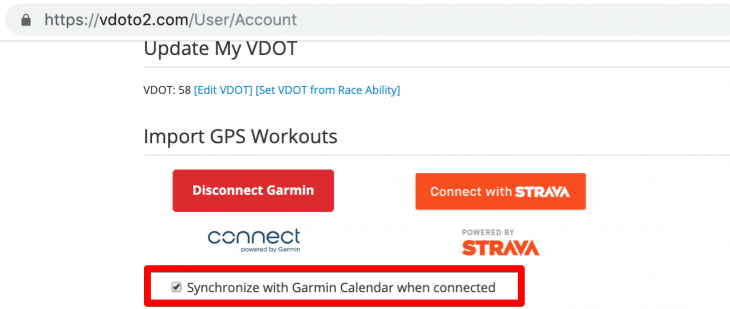
Option 2 (mobile):
- Navigate to the More tab at the bottom of the app
- Click “Connect Apps”
- Connect Garmin (or disconnect, then reconnect)
- Enter your creds, agree to terms and click Save
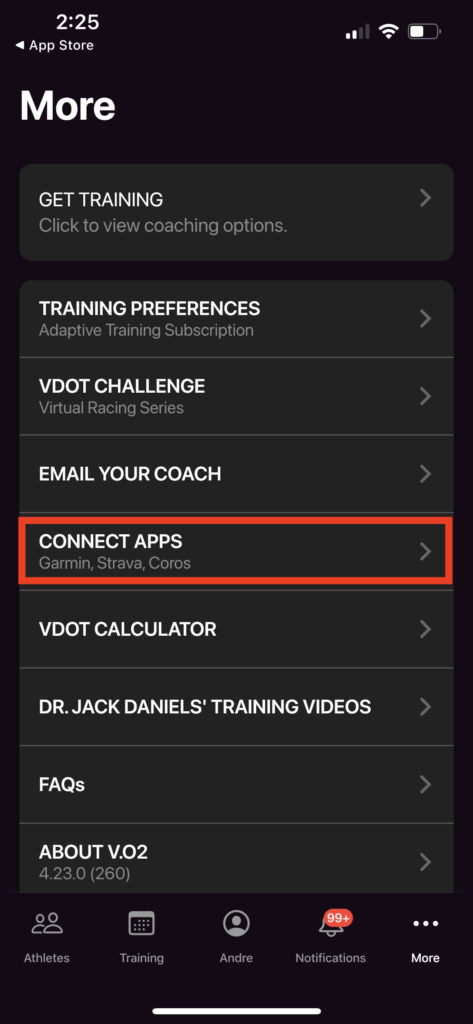
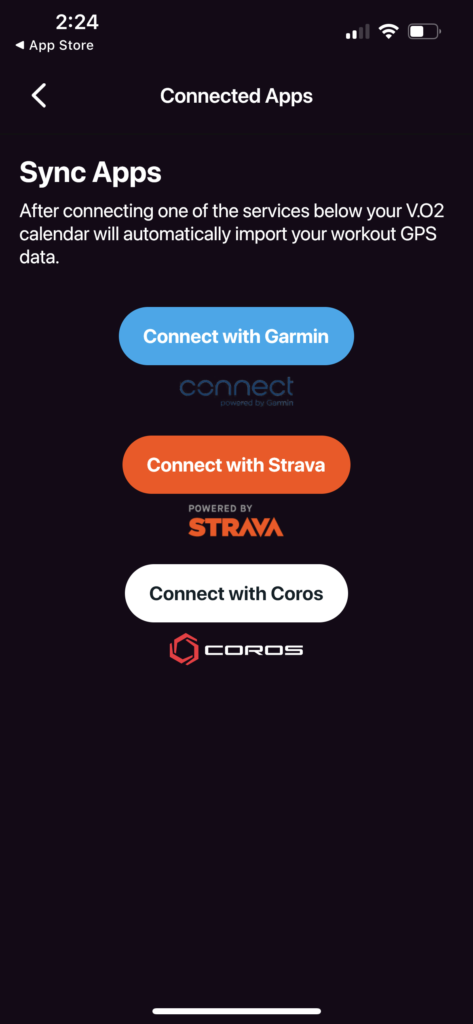
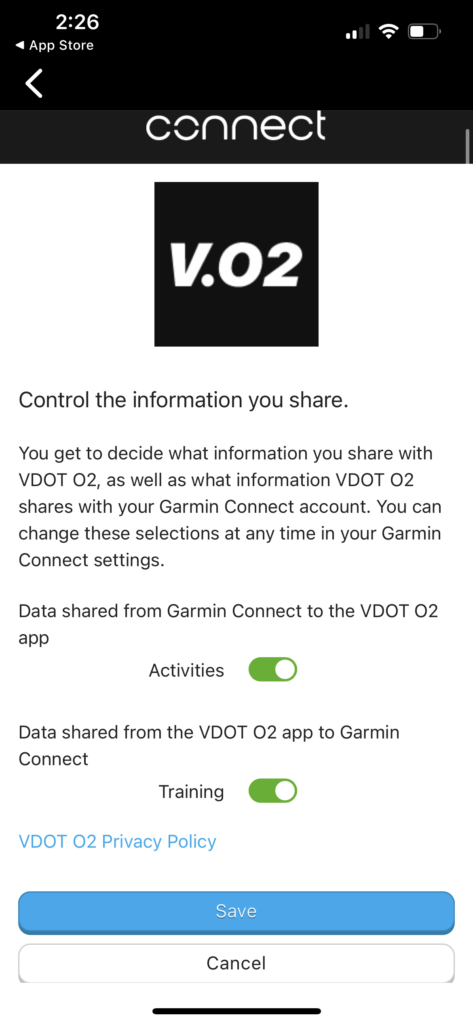
Verify Your Connection in Garmin Connect if Necessary
Navigate to this page on Garmin Connect to confirm you’ve successfully enabled syncing workouts from Garmin Connect to VDOT O2 and from VDOT O2 to Garmin Connect (see below).
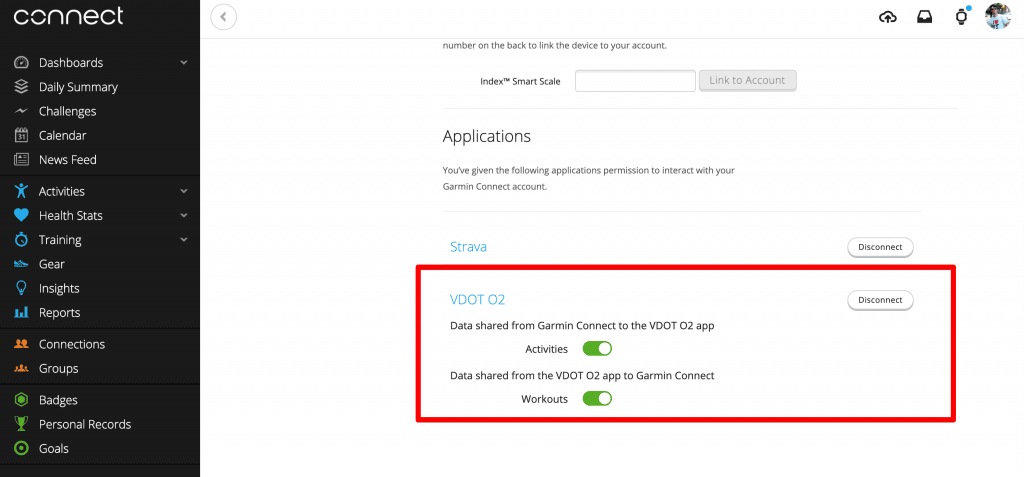
It’s recommended to sync your watch with Garmin Connect to ensure your calendar is up to date on your watch.
Create A Workout – Sync To Garmin Connect
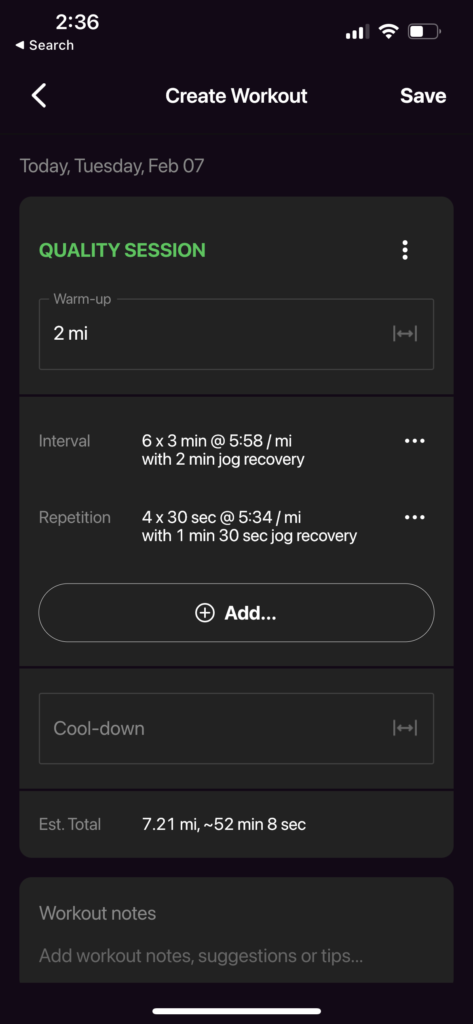
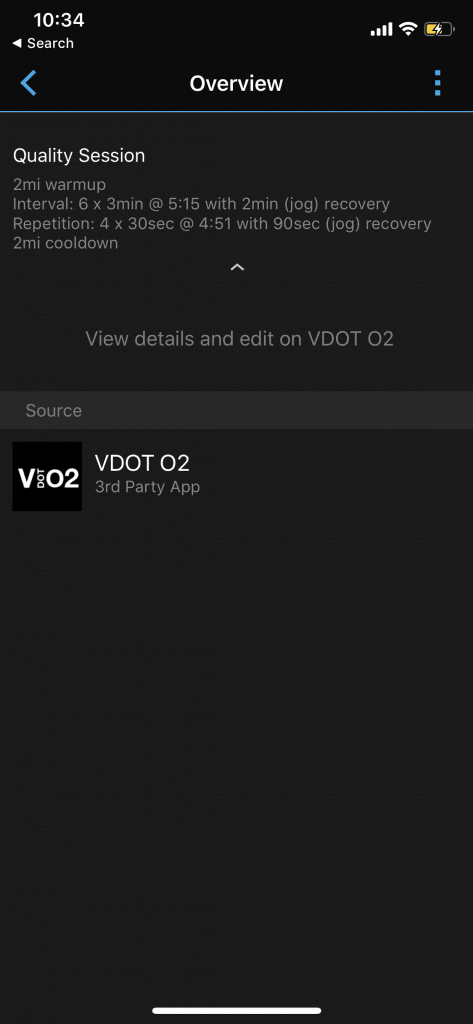
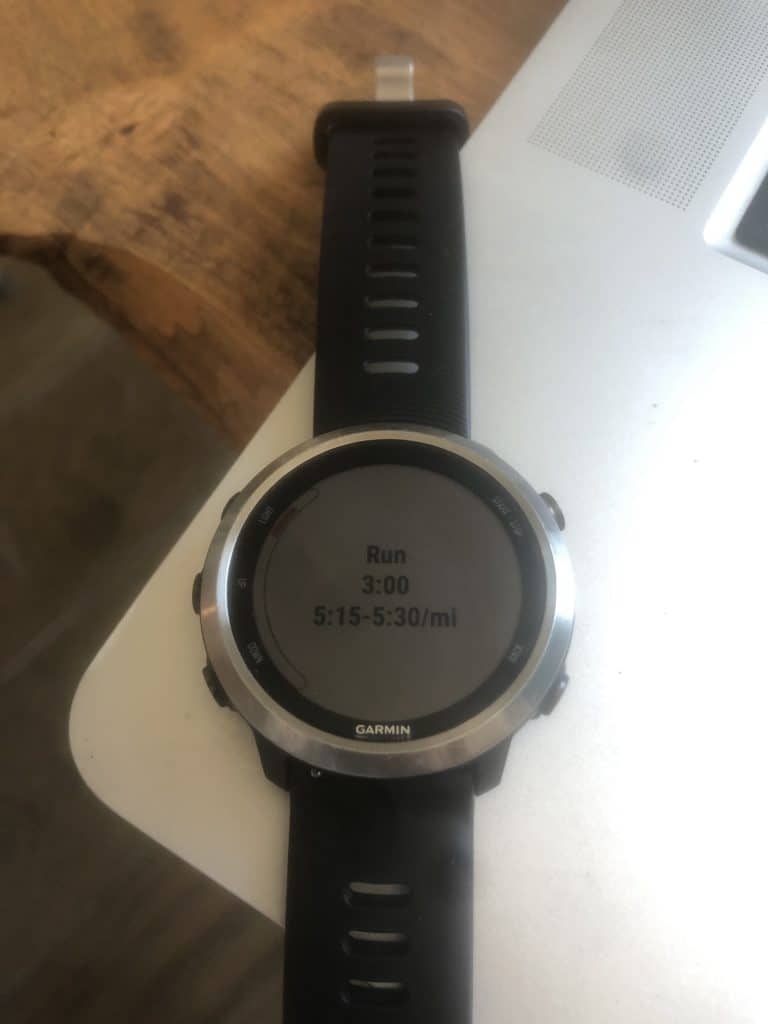
When an athlete or coach creates a workout on VDOT O2 it will then auto-sync to Garmin Connect as shown above. You can create Easy runs or Quality Sessions at difference intensities depending on desired benefits you’d like to achieve: Interval (VO2max), Threshold (Endurance), Repetitions (Speed), etc. Athletes can then start the workout on their device for real-time pacing guidance.
Your activity syncs when you connect with Garmin Connect
Once you’ve completed your workout, sync with Garmin Connect so that you and/or your coach can view your GPS details on VDOT O2.
Missing a Garmin Activity
If you’re missing an activity from Garmin, you can always try to re-sync your connection by disconnecting your Garmin Account from VDOT O2 and then reconnecting using the steps above.
Additionally, you can attempt to export and re-import an activity in Garmin. Please see the instructions on how to do this below:
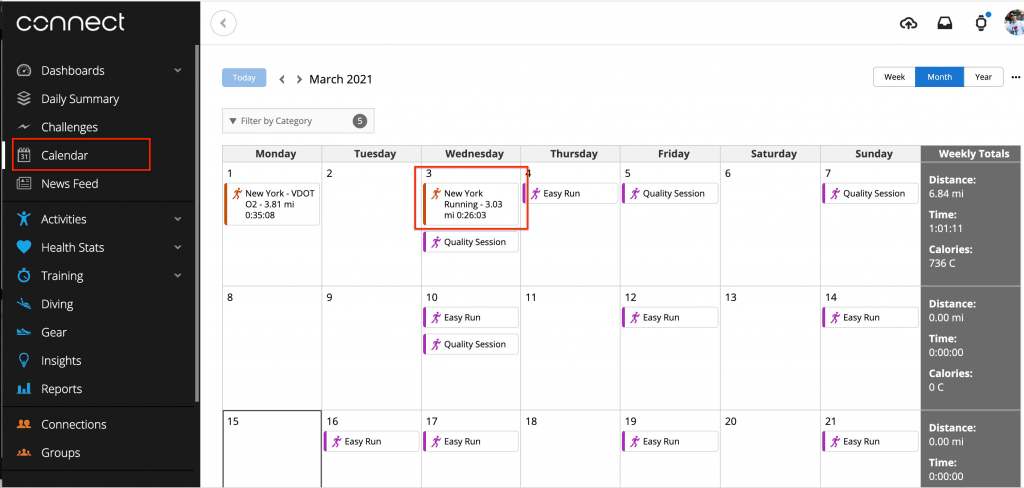
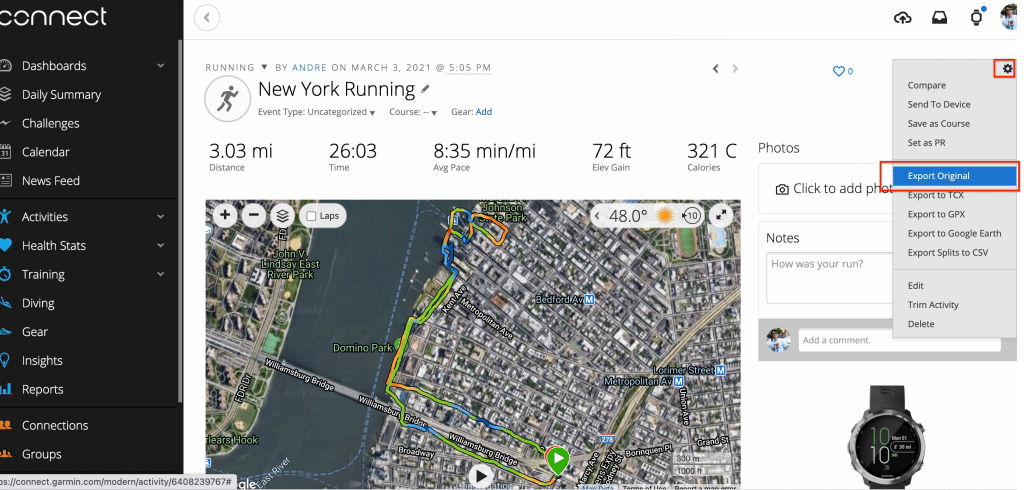
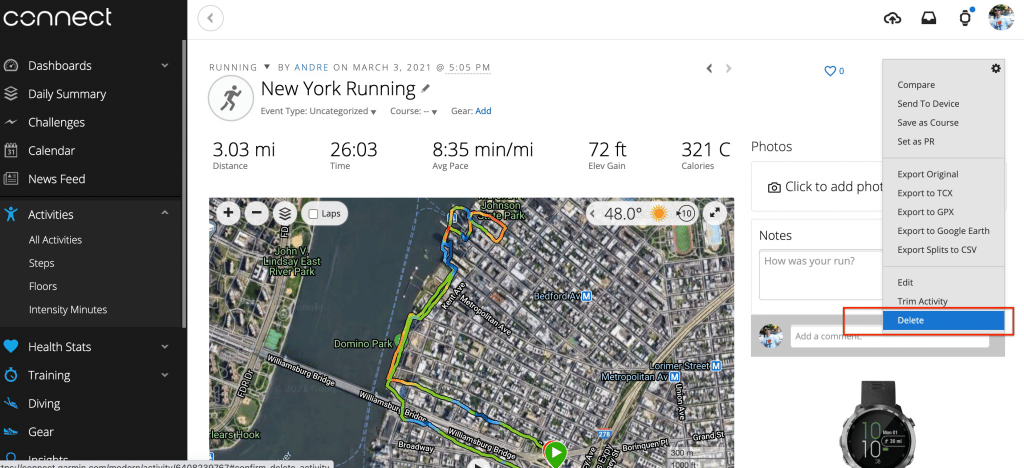
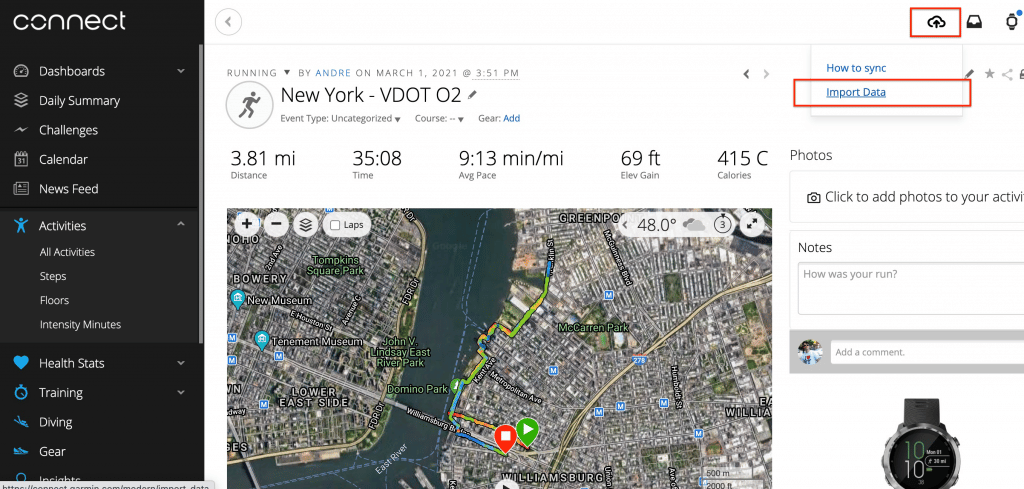
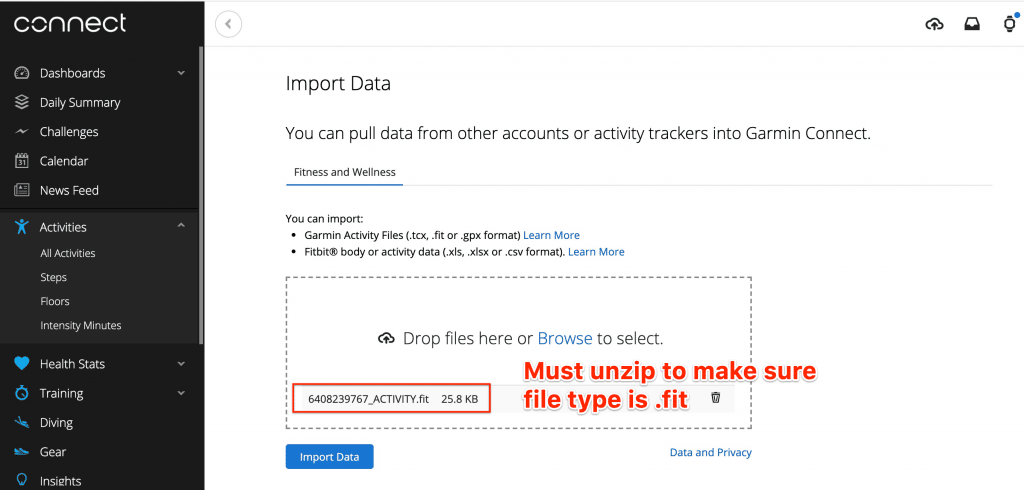
Your activity should now be imported to VDOT after you select Import Data. If it doesn’t, you’ll need to disconnect and reconnect your Garmin connection and sync your watch data with the Garmin Connect app.
FAQs
- Q1: All of my workouts have the same name and can’t figure out which run I am to do today.
- A1: You’re using the “Saved Workouts” feature on your Garmin. This new integration uses the Garmin Training sync so all of your workouts will be available using a different path. For most older watches, this can be accessed by using the following steps:
- Select Training > Training Calendar
Select a workout.
Select Do Workout.
- Select Training > Training Calendar
- Q2: If I need to change the day of my work out how do I sync that change to my Garmin so that it starts my workout?
- A2: You can update the day of the workout on your VDOT then open up Garmin connect, sync your watch to the Garmin connect account and it should update on your watch when it is done syncing.
More helpful information can be found here.
If you have any questions always feel free to connect at [email protected].
